Slide
shortcut gg in edit curve mode
The Slide tool is used to slide a single point along one of its connected segments.
This can be very useful - or even necessary - if you decide to change a part of the sline next to an arc or blend created with Blendulate.
keep in mind
If you invoke the tool via the gg keymap, avoid doing anything - including moving the mouse - between the two presses of g.
Otherwise Blender's native Translate tool will be invoked instead.
Selection
- single point
Statusbar
The statusbar at the bottom of Blender - after invoking the tool - provides all the info you need in regards to what keys you can press to modify the tool's behavior.
Using Slide
- Moving the mouse along one of the point's segments, slides it accordingly
- Holding
SHIFTdown, provides more precision
- Holding
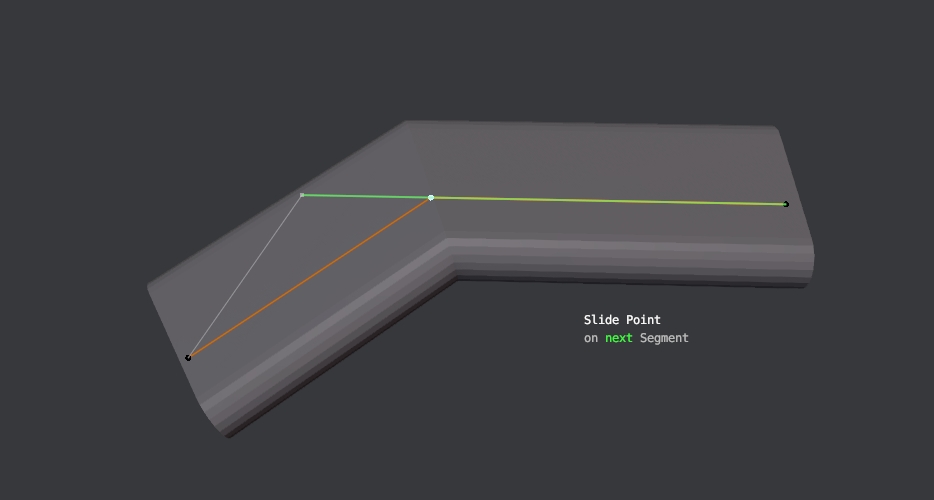
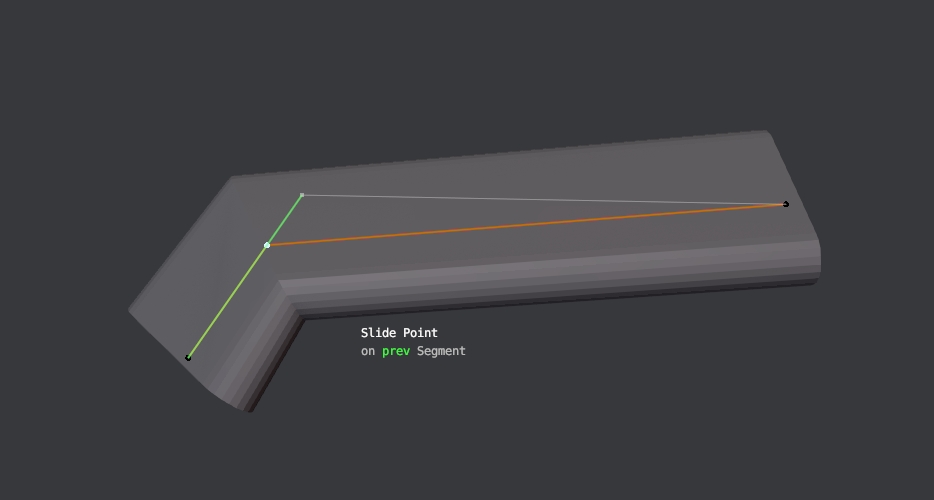
- If the point is connected to two segments, you can hold down the
ALTkey to lock in the current segment's axis- This allows you to slide beyond the original point's location without sliding on the other segment
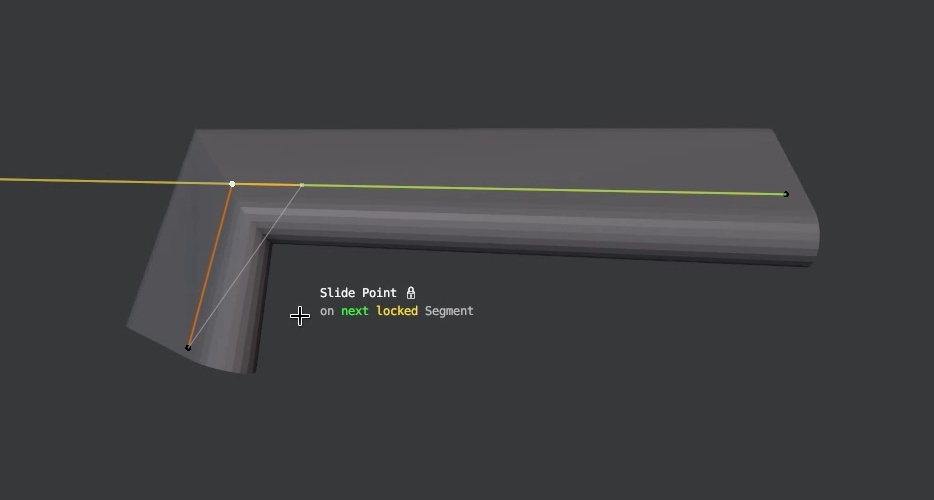
Using Slide + Blendulate
You may run into a situation, where you want to change the direction of part of a spline, that follows and arc or blend created with Blendulade.
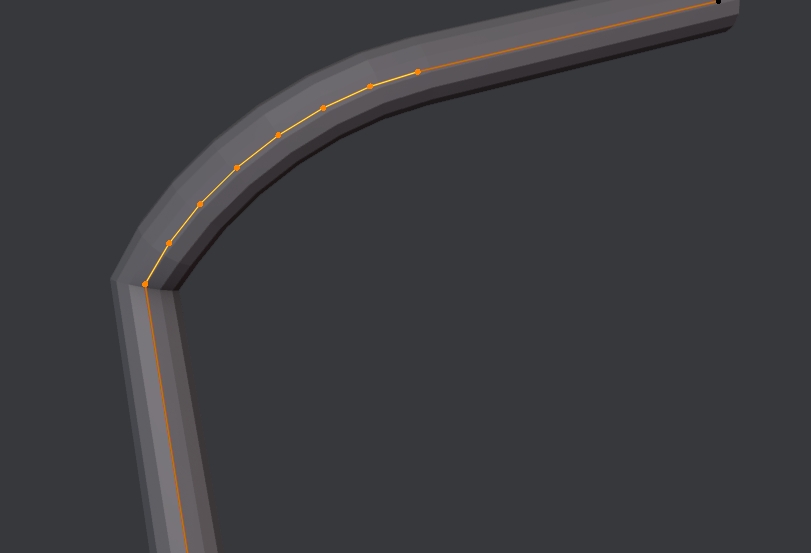 If you move the spline points accordinly, you will introduce a kink like shown here
If you move the spline points accordinly, you will introduce a kink like shown here
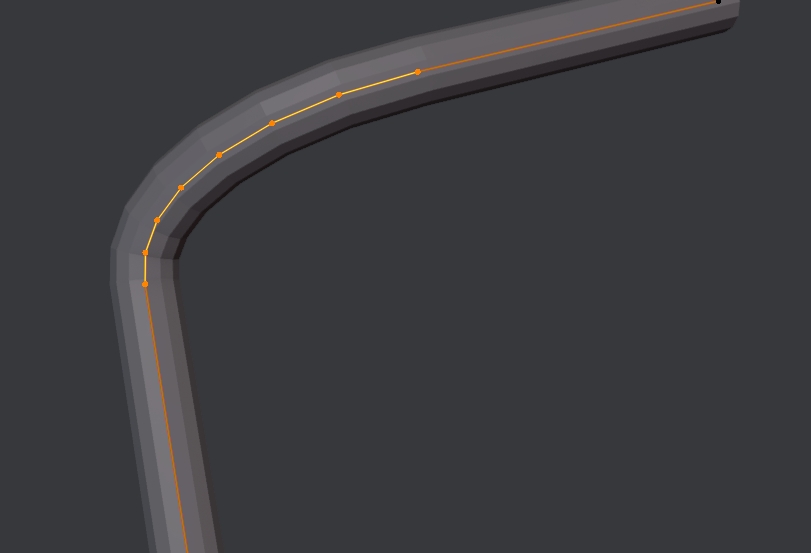 Blendulate may help soften this kink
Blendulate may help soften this kink
However, if that's not enough, or you if dislike this accelerating tension in the blend, you need to move the arc's end point away from it, to give more space.
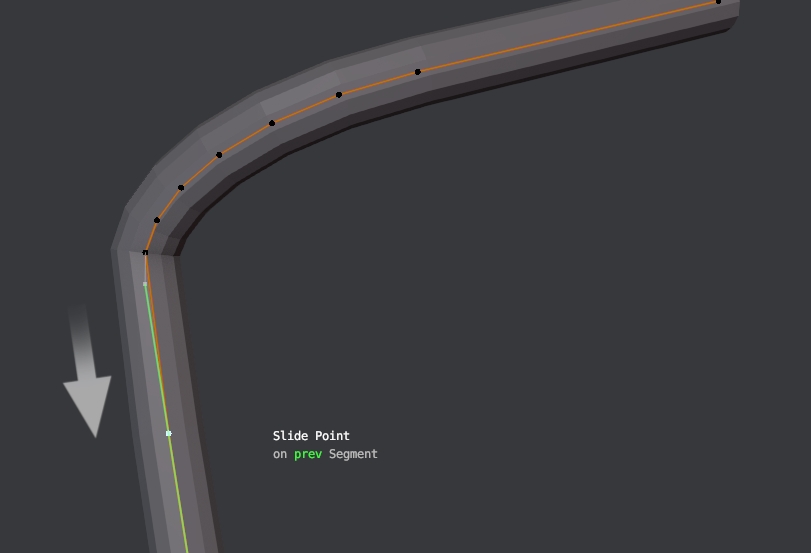 And so you can use Slide to do just that
And so you can use Slide to do just that
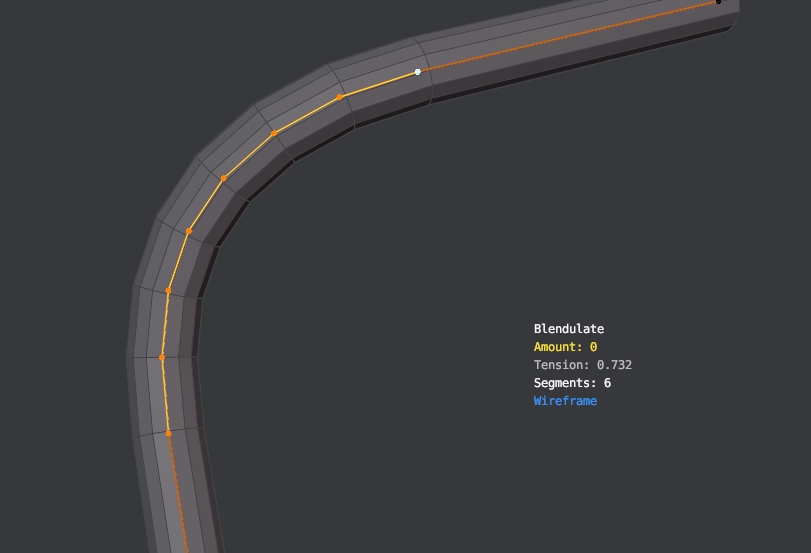 And follow that up by running Blendulate again
And follow that up by running Blendulate again
Note
Note that, if you do this, the arc will no longer be circular, or rather Auto Tension will no longer produce a circular arc.
Often it's a good idea to manualy increase the Tension in that case, but it depends on what result you want of course.
