Cursor and Origin Pie
shortcut SHIFT + S
Use the Cursor and Origin Pie to manipulate Blender's 3D Cursor as well as Object Origins.
Note
Make sure to check the tooltips of the various tools!
Modifier keys offer ways to set only the Location or only the Rotation of the Cursor or Origin*
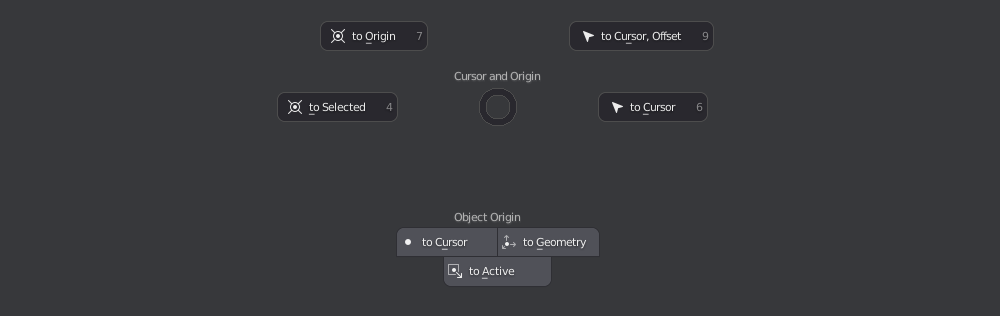 the Cursor/Origin Pie in object mode
the Cursor/Origin Pie in object mode
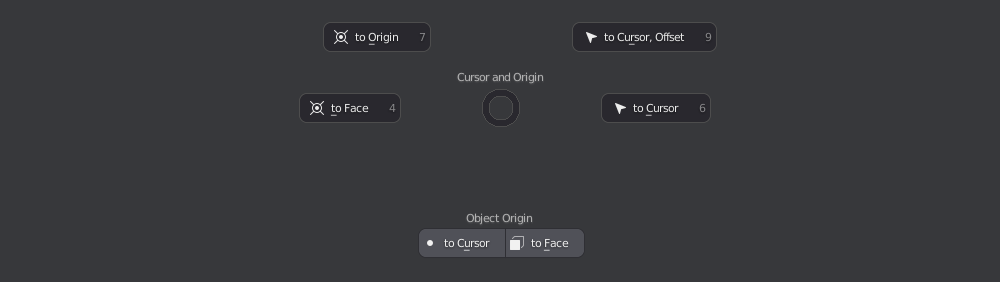 the Cursor/Origin Pie in face mode
the Cursor/Origin Pie in face mode
Preferences
In the addon preferences, there is an option to unlock two additional grid related tools in the pie, drawn at the bottom of each side.
In addition, there are options to set the Transform Presets, as well as enable Object Axes Drawing.

Tools
- reset cursor to world origin
- set cursor to selected object(s), vert(s), edge(s) or face(s)
-
move selected object(s), vert(s), edge(s) or face(s) to cursor
-
set object origin to (averaged) geometry
- set object origin to active object's origin
Keep in mind
The following two work in edit mode (too)!
Blender traditionally doesn't support edit mode origin adjustments.
That's because adjusting the origin is always both: an object mode and an edit mode operation at the same time.
Due to the nature of how Blender's undo system separates edit mode from object mode operations, you may not be able to undo the edit mode origin adjustment properly.
- set object origin to cursor
- set object origin to verts(s), edge(s) or face(s)