Match Material
shortcut DV
Decals in Blender are opaque and occlude the underlying surfaces and materials.
To integrate a decal and so create the illusion of surface detail, a Decal's material can be matched to other materials.
Note
Info Decals cannot be material matched, because they don't imitate surface detail.
Keep in mind
Only Materials with a Principled BSDF shader node at the end can be matched.
Understand, that any nodes connected to the inputs of this shader will be ignored. Keep it to simple parameter based materials.
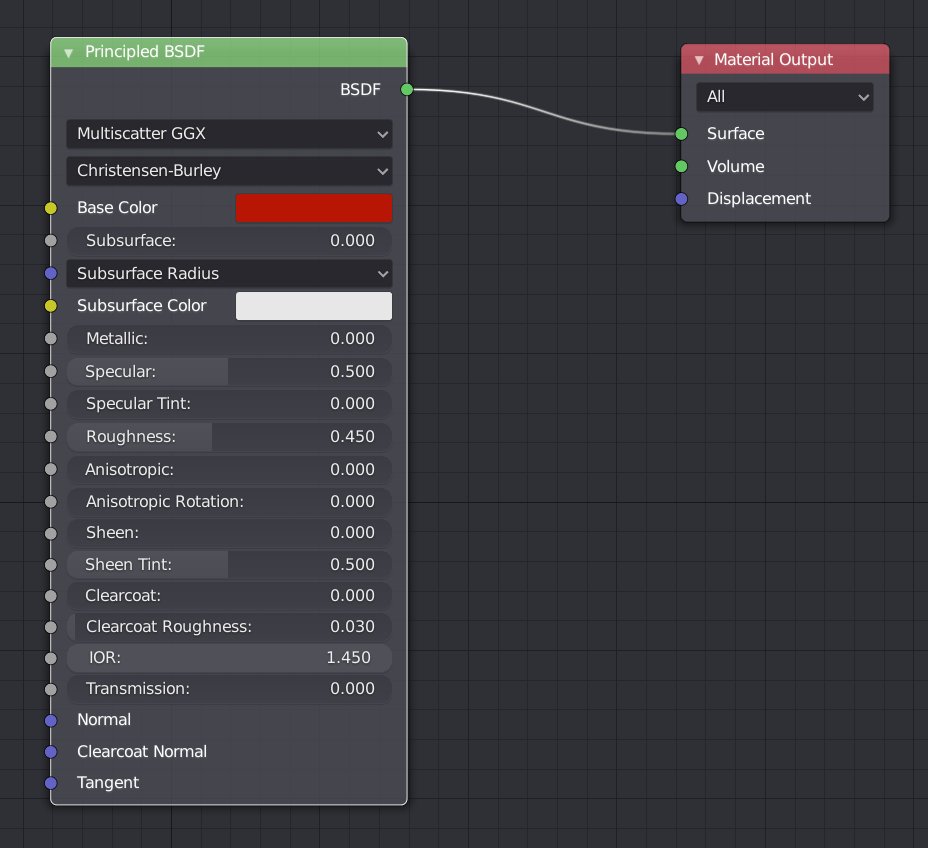
In addition to Principled BSDF materials, DECALmachine 2.0 can also match Trim Sheet materials, but only if the associated Trim Sheet doesn't have a Color/Metallic/Rouchness map.
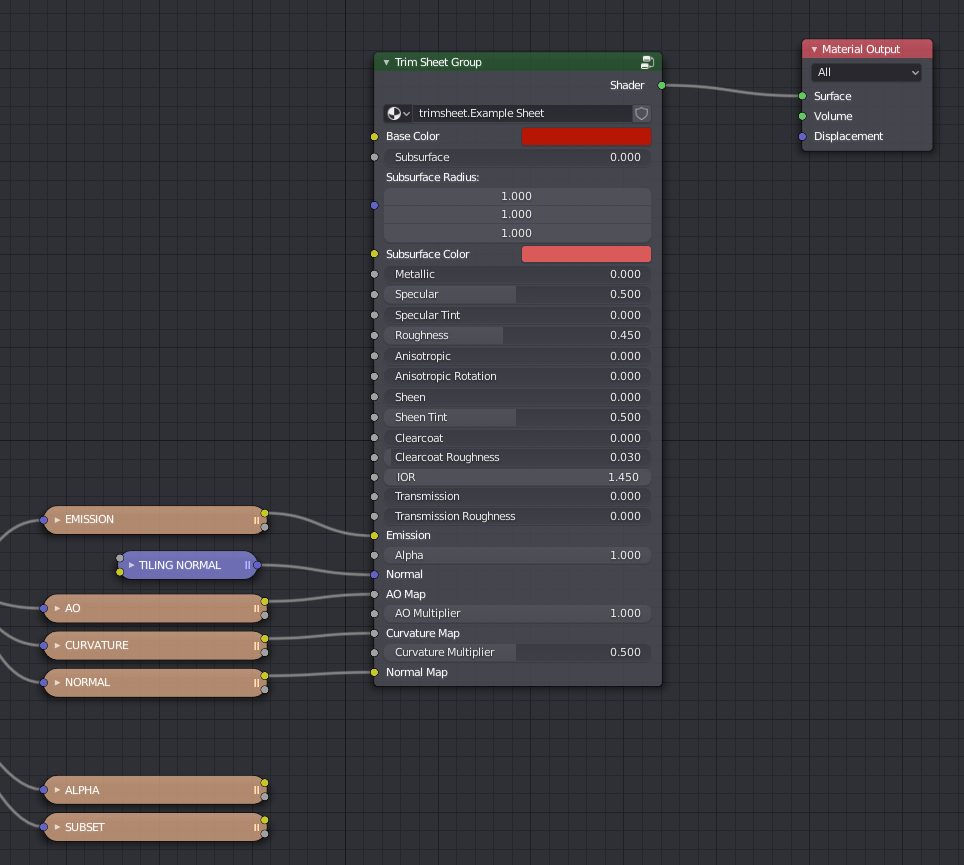 Supplied Example Sheet
Supplied Example Sheet
Material Components
Decal Materials have up to 3 components, each of which can be matched to another material.
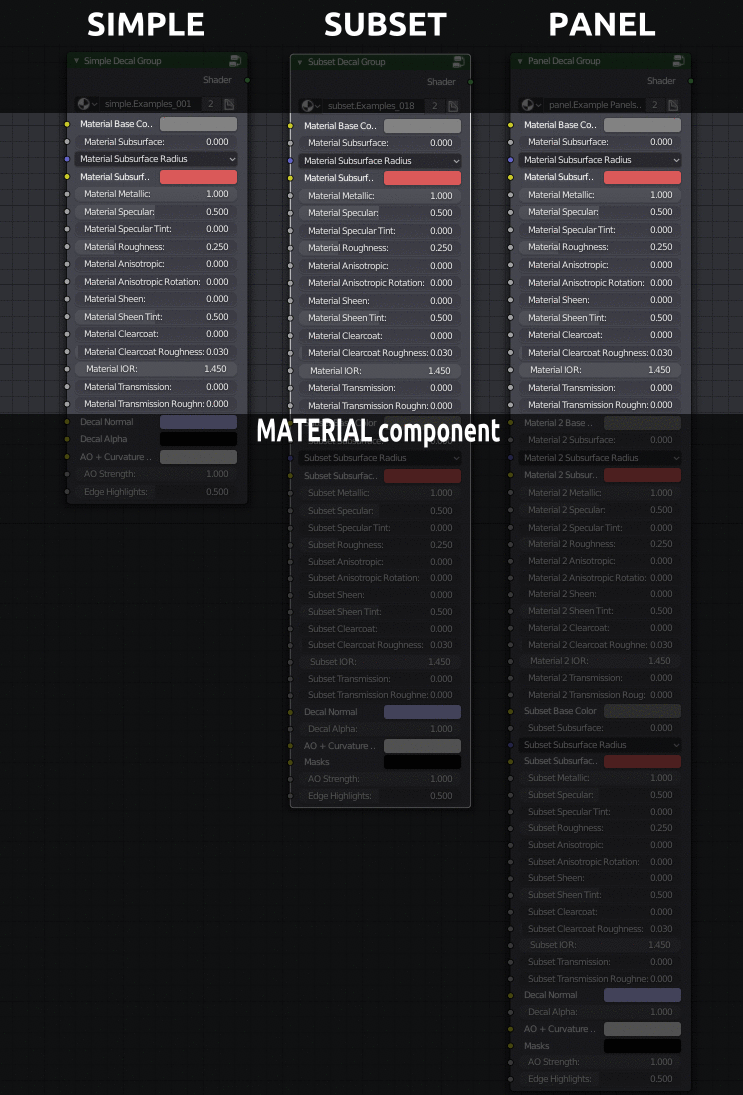 Simple, Subset and Panel Decal materials and their components
Simple, Subset and Panel Decal materials and their components
Note
The Re-Apply tool also matches materials, but it only ever does so for the Material and Material 2 components.
Also, the same is done when bringing Decals into the scene.
Selection
Any number of Simple, Subset or Panel Decals.
Info Decals and non-decals among the selection will be ignored.