Asset Browser
The Asset Browser tools help creating and using multi-object aka assembly assets with Blender's native Asset Browser.
Version 1.8 of MACHIN3tools also brought Assetbrowser Bookmarks, and 1.9 allows you cycling the display type just like in a filebrowser
Assembly Assets
Assembly Assets are simply multi-object assets, that are temporarily turned into collection instance objcts by MACHIN3tools.
This allows you to drop them into a scene from the Asset Browser as one unified asset, after which it can be returned into multiple individual ojects from the Modes Pie.
Menu
3DView > MACHIN3 tab > MACHIN3tools Panel
Save Pie
Modes Pie
Create Assembly Asset
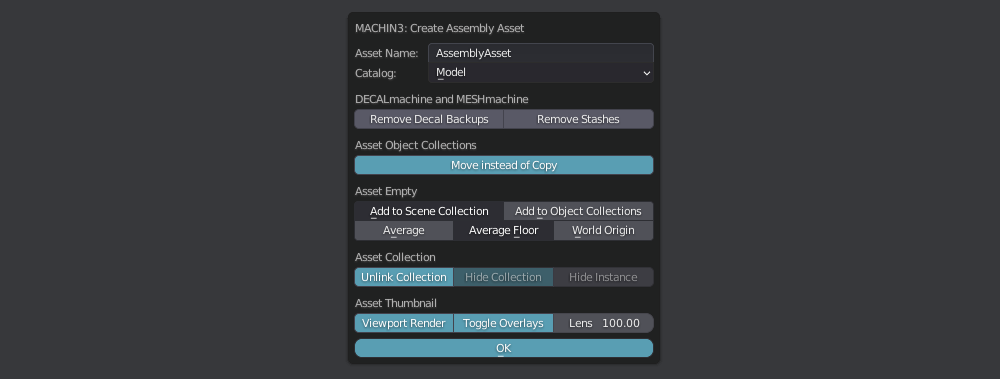
Using the Asset Browser Tools
Note
As of version 1.0.1, a thumbnail is assigned automatically to the asset and no longer needs to be added manually.
As of version 1.1, individual asset's objects no longer need to be positioned in the world origin.
Bookmarks
If you appreciate the Asset Browser, you will love Asset Browser Bookmarks.
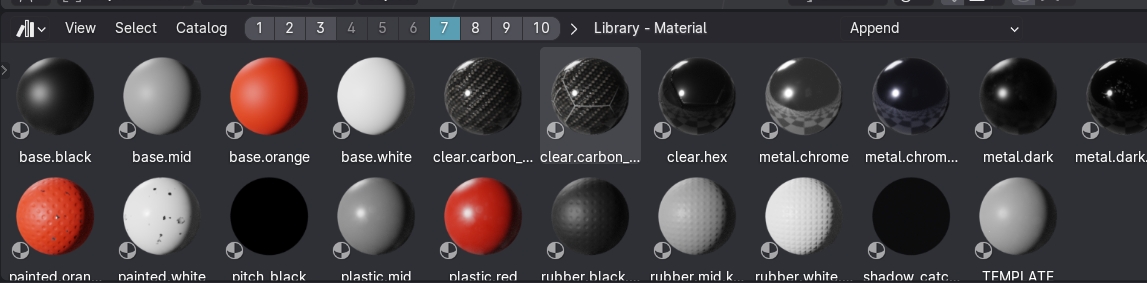 Bookmarks bar in Asset Browser header, and Library - Catalog shown next to it
Bookmarks bar in Asset Browser header, and Library - Catalog shown next to it
You can jump to any saved bookmark by clicking on it or by using the ALT + 1 to ÀLT + 0 keymaps.
You can save any Library + Catalog combination by SHIFT clicking on a number/bookmark. Thumbnail size is saved too by the way.
You can clear a bookmark by CTRL clicking on it.
This is so convenient to use, and gets even better in combination with the Toggle Region tool, which can pop up an asset browser area at the top and bottom of your 3d view at any time.
The bookmarks bar is of course of less use in a vertical setup:
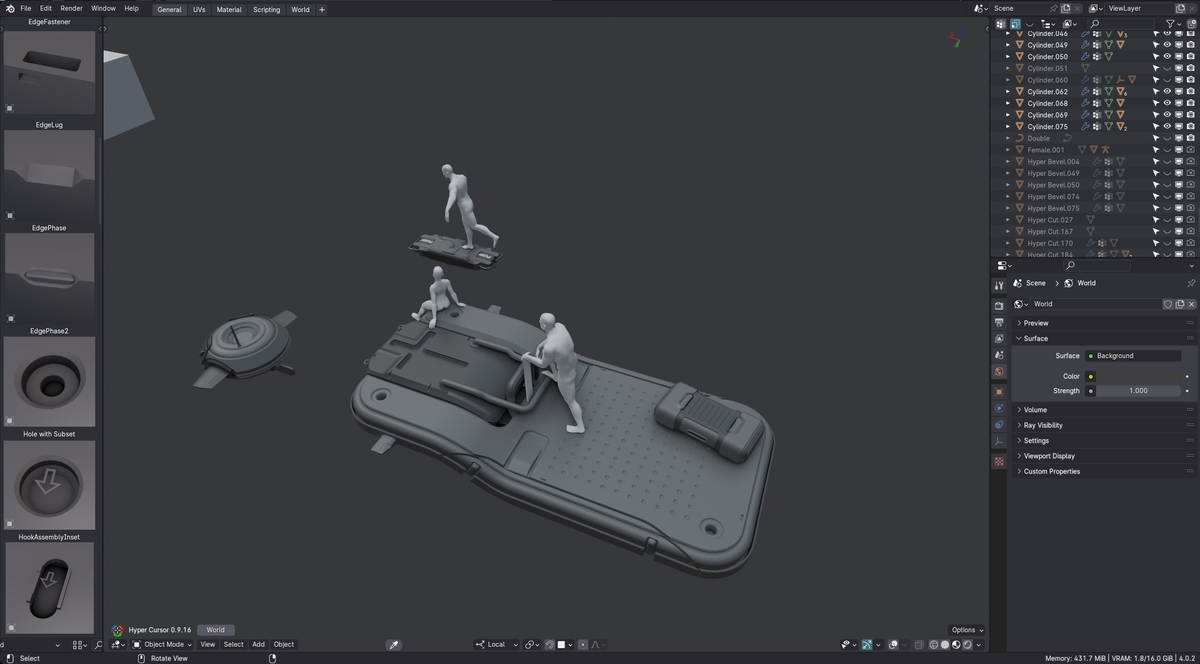
However, the shortcuts to recall a bookmark still work without issue. So if you prefer to work like that, you will just have to temporarily widen the asset browser area, and save your bookmarks while you can see it, then shrink it down again.
Display Type
With the Filebrowser tools active, you can now cycle the display_type in the Assetbrowser as well via the 2 key, again just like in the Filebrowser.
You can also cycle the display_type using a dedicated button in the Assetbrowser header, which - again - is most suitable for horizontal layouts.
Changing the display_type is recognized and rembered by the ToggleRegion tool, as well as when setting and recalling bookmarks.